|
|
||
|---|---|---|
| .github | ||
| .dockerignore | ||
| .travis.yml | ||
| docker-compose.yml | ||
| Dockerfile | ||
| LICENSE | ||
| README.md | ||
| renovate.json | ||
| torrc | ||
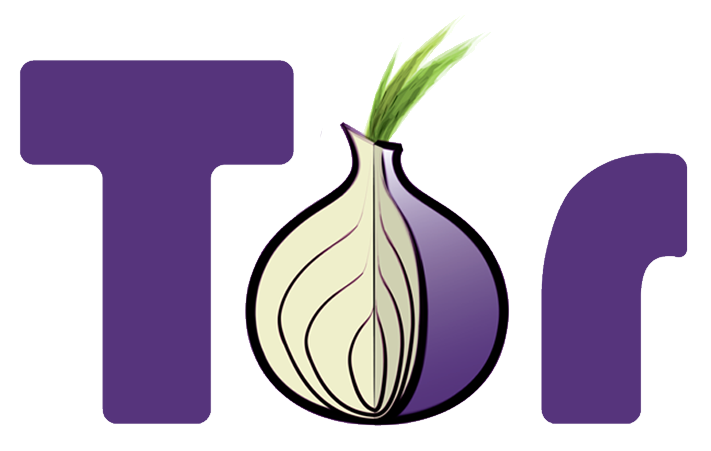
Tor-socks-proxy
The super easy way to setup a Tor SOCKS5 proxy server inside a Docker container without relay/exit feature.
Docker image Repository
We push the built image to Docker Hub and GitHub Container Registry:
- GitHub Container Registry:
ghcr.io/peterdavehello/tor-socks-proxy- https://github.com/PeterDaveHello/tor-socks-proxy/pkgs/container/tor-socks-proxy
- Docker Hub:
peterdavehello/tor-socks-proxy- https://hub.docker.com/r/peterdavehello/tor-socks-proxy/
Use the prefix ghcr.io/ if you prefer to use GitHub Container Registry.
Usage
-
Setup the proxy server at the first time
docker run -d --restart=always --name tor-socks-proxy -p 127.0.0.1:9150:9150/tcp peterdavehello/tor-socks-proxy:latest- With parameter
--restart=alwaysthe container will always start on daemon startup, which means it'll automatically start after system reboot. - Use
127.0.0.1to limit the connections from localhost, do not change it unless you know you're going to expose it to a local network or to the Internet. - Change to first
9150to any valid and free port you want, please note that port9050/9150may already taken if you are also running other Tor client, like TorBrowser. - Do not touch the second
9150as it's the port inside the docker container unless you're going to change the port in Dockerfile.
If you want to expose Tor's DNS port, also add
-p 127.0.0.1:53:8853/udpin the command, see DNS over Tor for more details.If you already setup the instance before (not the first time) but it's in stopped state, you can just start it instead of creating a new one:
docker start tor-socks-proxy - With parameter
-
Make sure it's running, it'll take a short time to bootstrap
$ docker logs tor-socks-proxy . . . Jan 10 01:06:59.000 [notice] Bootstrapped 85%: Finishing handshake with first hop Jan 10 01:07:00.000 [notice] Bootstrapped 90%: Establishing a Tor circuit Jan 10 01:07:02.000 [notice] Tor has successfully opened a circuit. Looks like client functionality is working. Jan 10 01:07:02.000 [notice] Bootstrapped 100%: Done -
Configure your client to use it, target on
127.0.0.1port9150(Or the other port you setup in step 1)Take
curlas an example, if you'd like to checkout what's your IP address via Tor network, using one of the following IP checking services:- https://ipinfo.tw/ip (My another side project)
- https://ipinfo.io/ip
- https://icanhazip.com
- https://ipecho.net/plain
curl --socks5-hostname 127.0.0.1:9150 https://ipinfo.tw/ipTake
sshandncas an example, connect to a host via Tor:ssh -o ProxyCommand='nc -x 127.0.0.1:9150 %h %p' target.hostname.blahTor Project also have an API if you want to be sure if you'on Tor network: https://check.torproject.org/api/ip, the result would look like:
{"IsTor":true,"IP":"151.80.58.219"} -
After using it, you can turn it off
docker stop tor-socks-proxy
IP renewal
-
Tor changes circuit automatically every 10 minutes by default, which usually bring you the new IP address, it's affected by
MaxCircuitDirtinessconfig, you can override it with your owntorrc, or edit the config file and restart the container. See the official manual for more details. -
To manually renew the IP that Tor gives you, simply restart your docker container to open a new circuit:
docker restart tor-socks-proxyJust note that all the connections will be terminated and need to be reestablished.
DNS over Tor
If you publish the DNS port in the first step of Usage section, you can query DNS request over Tor
The DNSPort here is set to 8853 by default, but not the common 53, because non-privileged port is preferred, and then libcap/CAP_NET_BIND_SERVICE capability won't be needed, which is more Alpine Linux(Small. Simple. Secure.)
You can still expose the port to 53 for outside the container by the parameter -p 127.0.0.1:53:8853/udp. nslookup also supports to specify the port to 8853 by -port=8853, e.g. nslookup -port=8853 ipinfo.tw 127.0.0.1
This port only handles A, AAAA, and PTR requests, see details on official manual
Set the DNS server to 127.0.0.1 (Or another IP you set), use macvk/dnsleaktest or go to one of the following DNS leaking test websites to verify the result:
- DNS leak test: https://www.dnsleaktest.com
- IP Leak Tests: https://ipleak.org/
- IP/DNS Detect: https://ipleak.net/
Note
For the Tor project sustainability, I strongly encourage you to help setup Tor bridge/exit nodes(script) and donate money to the Tor project (Not this proxy project) when you have the ability/capacity!


